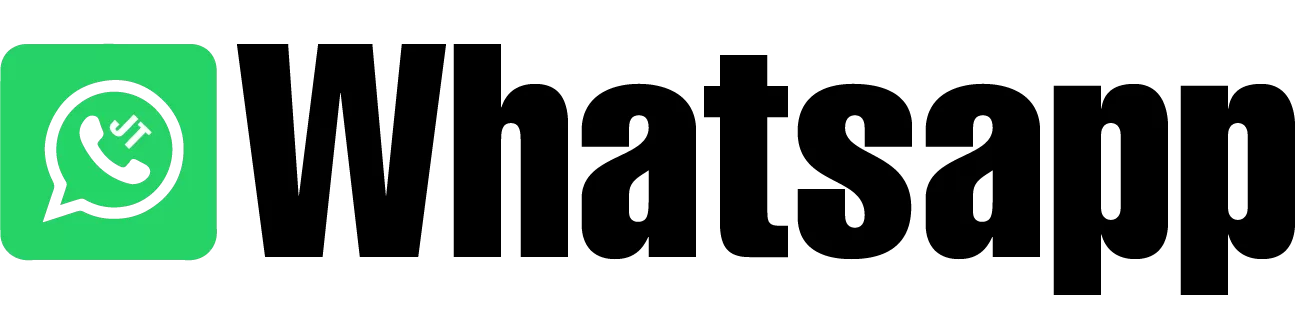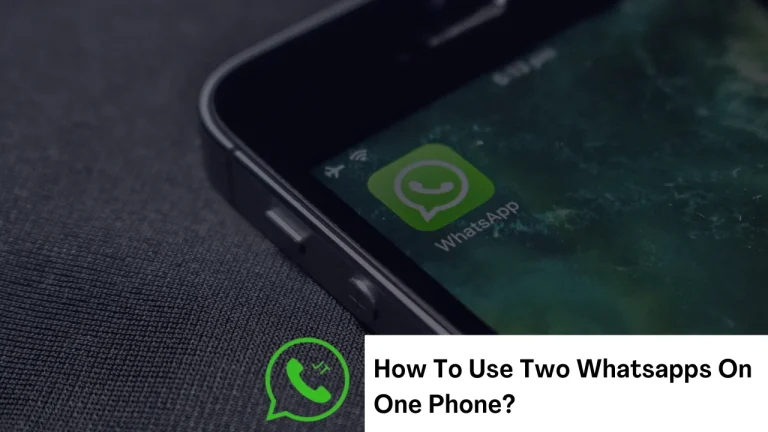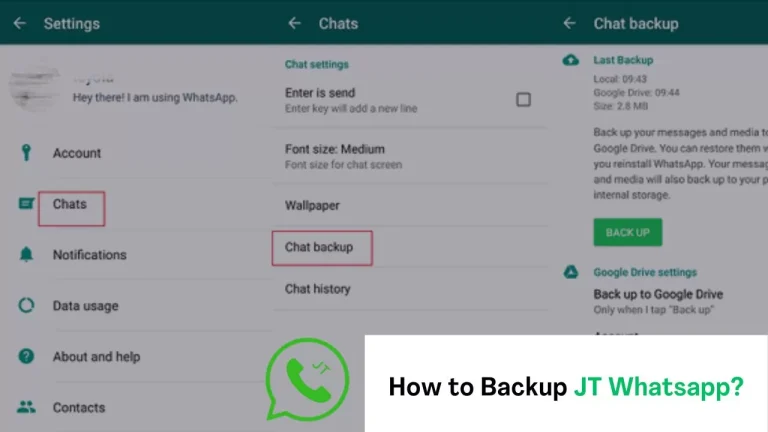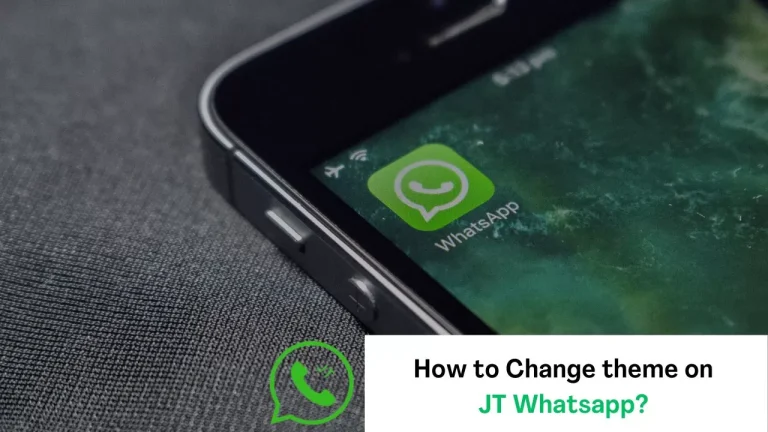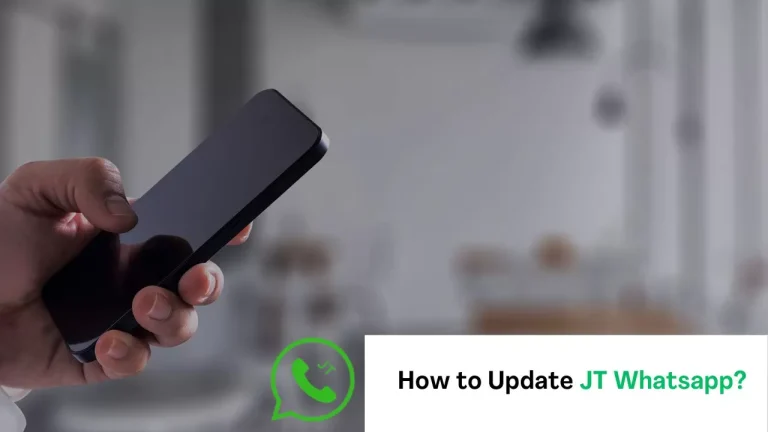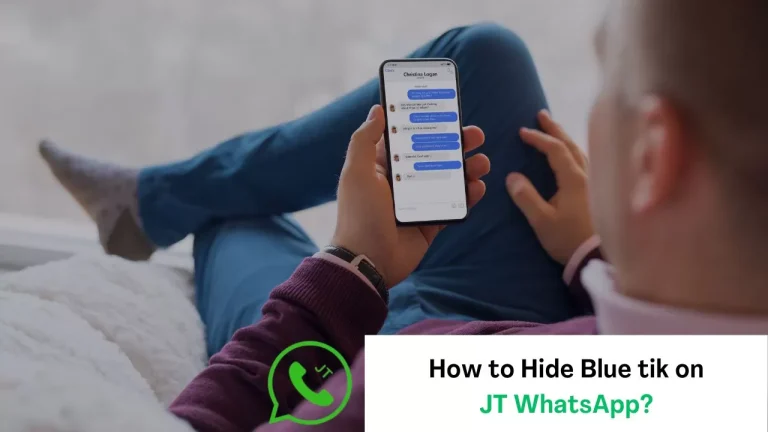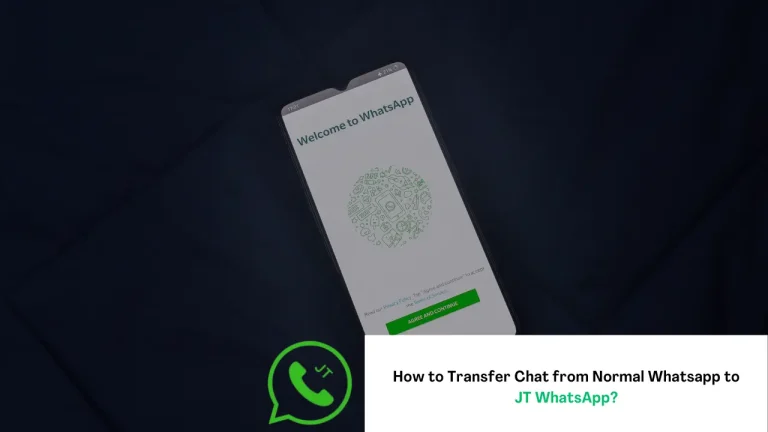How to Login To JT WhatsApp Without a Phone Number?
Various methods, such as through a landline, temporary/virtual number, linked Devices (like WhatsApp web), or Google Voice number, allow using WhatsApp without a phone number.
Let’s now review the login process without a phone number. So, stay with us!
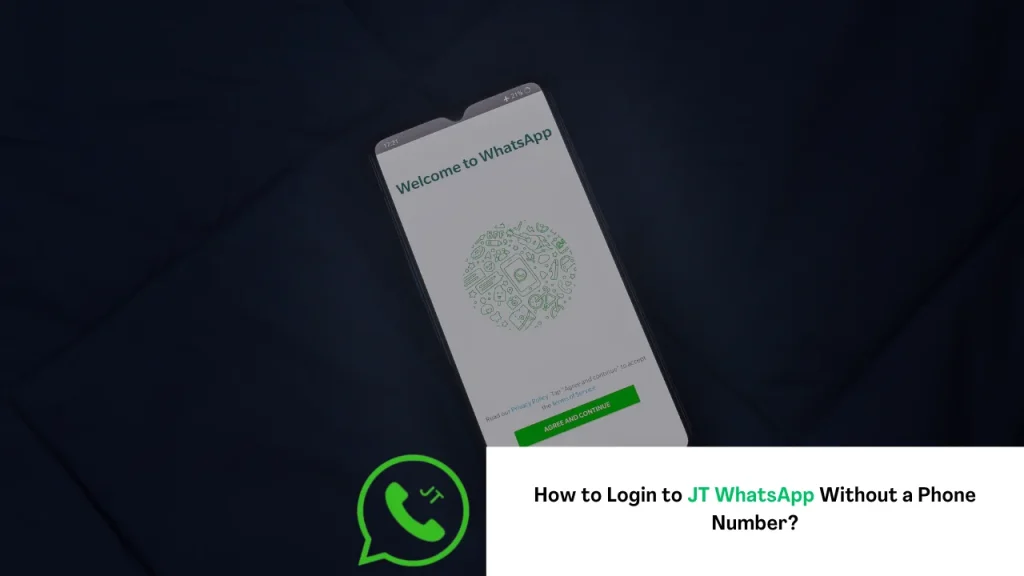
4 Simple Methods to Login your JT WhatsApp:
Here are 4 best methods to login JT WhatsApp without phone number:
1) Landline Login:
Downloading: Ensure WhatsApp is on your phone; download it from the App Store if not installed.
Start the Sign-Up Process: To begin signing up, open the app, select “Agree and Continue,” enter your country code and landline phone number (with area code), double-check for accuracy, and tap “Next.”
Verification Time!: You can’t get a code on a landline in WhatsApp, so choose “Call Me” for a verification code and then get your six-digit code.
Enter the verification code!: Now, once you have the code, enter it on the verification screen in the WhatsApp app on your phone.
Complete Setup: After entering the verification code, WhatsApp sets up your account. You’ll add your name and picture, then log in with your landline number.
Congratulations! You’ve managed to access WhatsApp without entering a cellphone number.
2) Use a Temporary Or Virtual Number:
Download a Temporary Number App: There are many temporary number apps available, like TextNow and FreeTone. Look for them in the app store on your phone and download one that seems reliable.
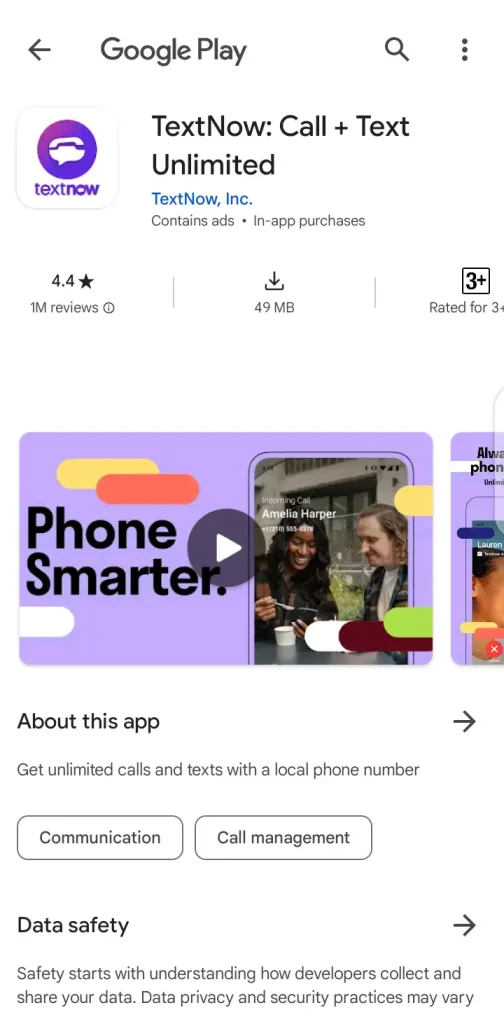
Get Your Temporary Number: Moving forward, once you’ve downloaded the app, follow the instructions to get a temporary phone number. This process involves signing up for a free account or watching a short ad.
Start the WhatsApp Sign-Up Process: Open the WhatsApp app, and tap “Agree and Continue” to start signing up. Enter your country code and temporary phone number on the next screen. Verify the number’s accuracy and tap “Next.”
Verification Required: Because the number is transitory (SMS), there’s a risk you won’t get a verification code by text message. There are voicemail functions in certain applications for temporary numbers where the code is given as a message.
Alternative Verification: If your app lacks voicemail for codes, you can request a verification call from WhatsApp to read the code aloud.
Note: Some temporary number apps block incoming calls.
Success: When you receive the code, enter it in WhatsApp, and you’ll access it – Enjoy!
Important Note: While this method might seem convenient, be aware of the drawbacks. Most often, temporary numbers can be unreliable and sometimes disappear after a while. Moreover, privacy can be a concern since these numbers are often shared by many users. For the safest experience, consider using your actual phone number or sticking with WhatsApp Web.
3) Using Linked Device:
Open WhatsApp Web on Your Computer: After getting your PC, visit https://web.whatsapp.com to scan the QR code and unlock WhatsApp on your computer.
Look for WhatsApp on your Phone: Use your phone to open WhatsApp. Tap three dots on Android or Settings on iPhones to access the menu.
Check the Linked Device Option: Select the “Linked Devices” option from the menu (or “Linked Devices” > “Link a Device” on various Android versions). To launch a new screen, tap on it.
Scan and Connect: On the new screen, tap “Link a Device,” then scan the QR code to connect your phone and computer.
4) Suit Up with Google Voice
Make an account on the Google Voice app: To start, get the Google Voice app on your phone or computer at https://voice.google.com/.
Claim Your Secret Number: In Google Voice, select a memorable phone number. You can choose from suggestions or search for one.
Activation Process: Once you’ve chosen your Google Voice number, confirm it by following the instructions sent via call or SMS to activate your secret number.
WhatsApp Sign-up: Next, Open the WhatsApp app on your phone and start the signup process. Enter your chosen country code followed by your brand new Google Voice number. Double-check everything to make sure it’s correct, then tap “Next.”
Verification Time: WhatsApp will send a verification code to your Google Voice number over text message (SMS) as you’re using a virtual number.
Snag the Code (Two Options): There are two ways to get the verification code:
- Option 1:The code for WhatsApp verification will be sent to your phone automatically if you have enabled text message forwarding in Google Voice.
- Option 2: If text forwarding’s off, get code from Google Voice voicemail. Open the app, go to “Voicemail,” hear the code, and enter it in WhatsApp verification.
If you managed to receive and enter the verification code correctly, congratulations! You’ve successfully logged in to WhatsApp with your secret Google Voice number.
FAQ’s:
Here are some FAQ’s related to this topic
Is using WhatsApp without a phone number is safe?
While WhatsApp is safe, secure your account with trusted providers and follow security practices.
Is it possible to use WhatsApp on several devices without a phone number?
Yes, you can access WhatsApp on many devices without providing your phone number by using WhatsApp Web or virtual numbers.
Can WhatsApp accounts be verified with temporary or virtual numbers?
Yes, virtual numbers for WhatsApp verification are fine if you are obeying WhatsApp’s terms and conditions.
Conclusion:
You can take advantage of talking without a regular phone number by using various methods, like setting up WhatsApp on WhatsApp Web, getting a temporary number, connecting it to a landline, and choosing a Google Voice number. So, enjoy chatting without a phone number!